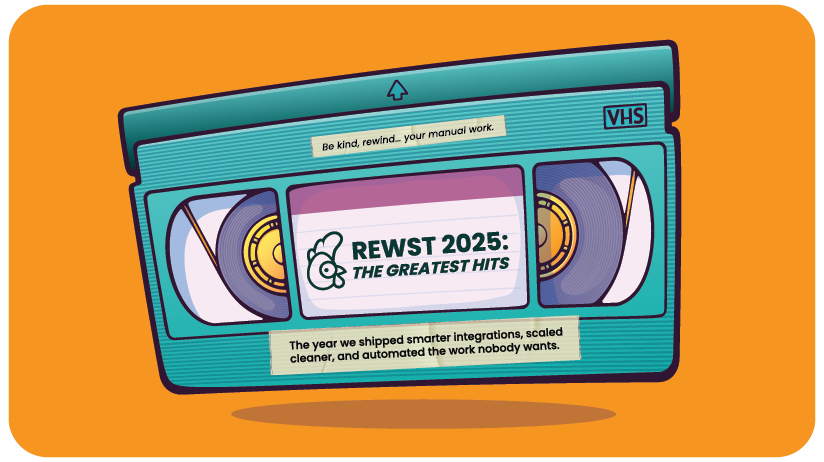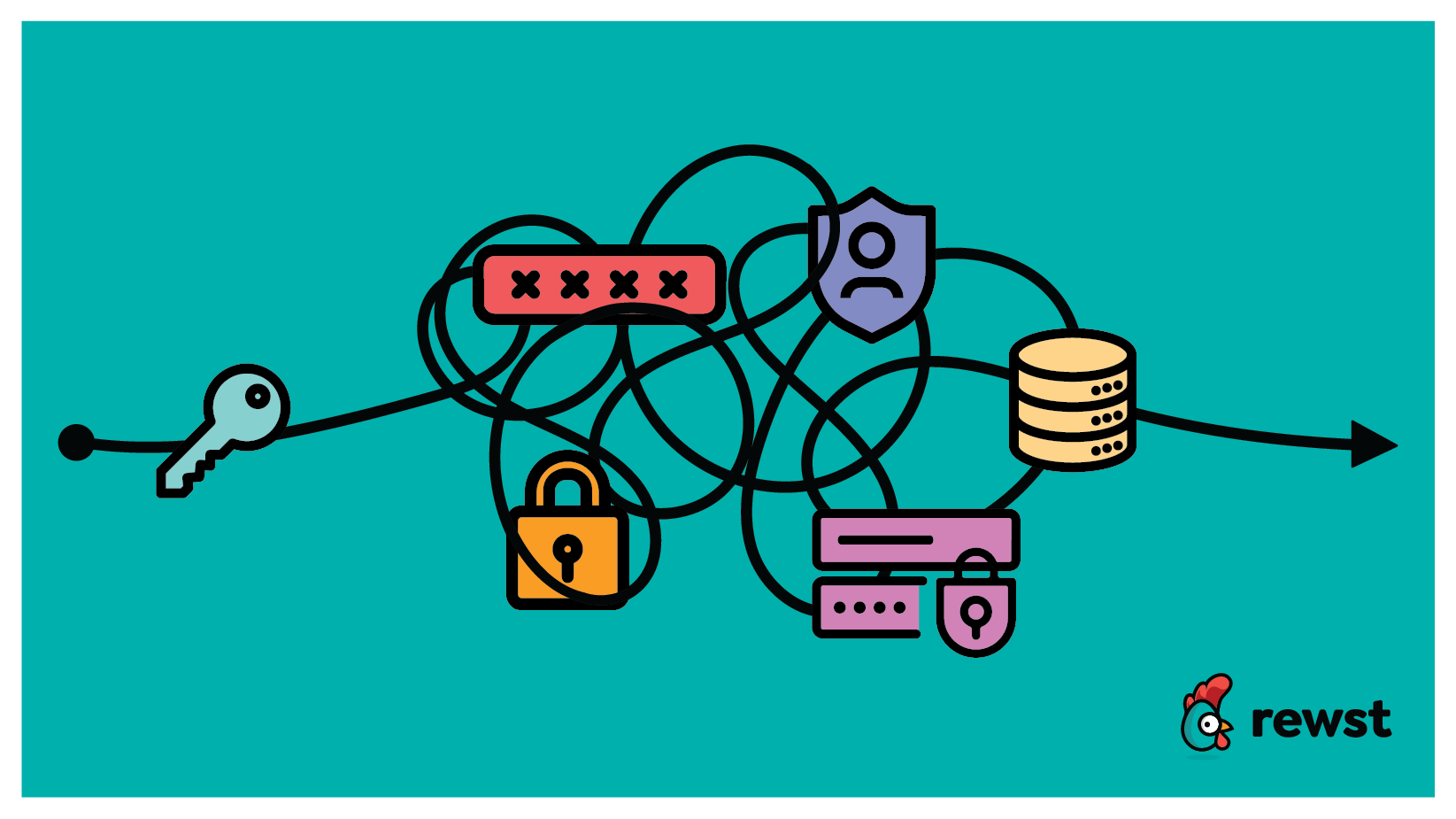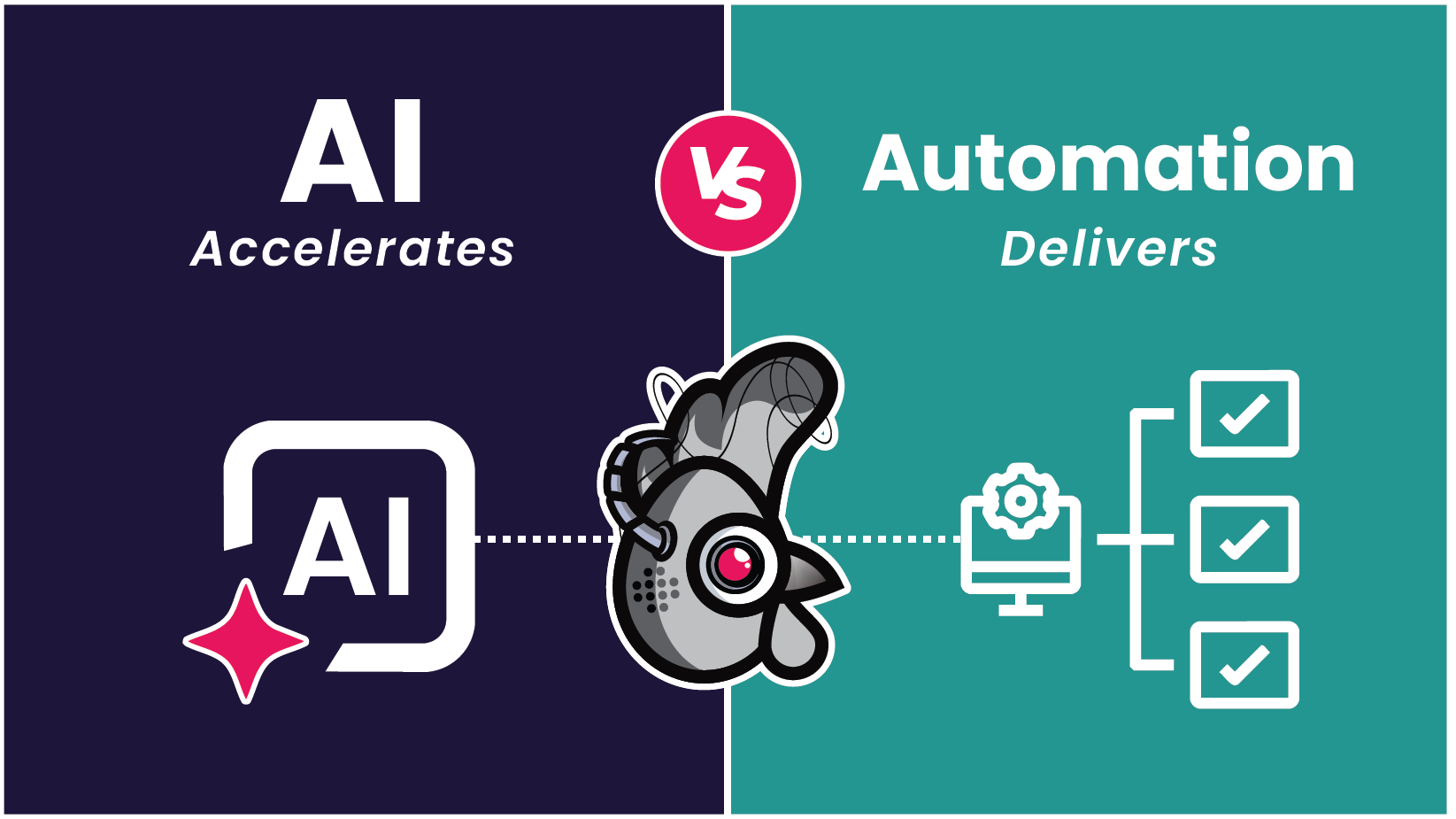DecapCMS - How to Create a New Landing Page
This guide walks you through the process of creating a new landing page in DecapCMS. Each field is explained to help you understand how to fill it out correctly.
https://github.com/user-attachments/assets/50c2e2f6-31a7-4a4b-bb3e-bb108eea2f0e
Steps to Create a New Landing Page
1. Navigate to the Landing Pages Section
- Log into DecapCMS.
- Click on “Landing Pages” from the left sidebar.
- Click “New Landing Page” to create a new page.
2. Fill Out the Landing Page Fields
SEO Settings
-
SEO Title (
title)- A short title optimized for search engines (1-60 characters).
- Example:
"How to Boost Your Marketing Strategy"
-
SEO Description (
description)- A short description that appears in search results (1-160 characters).
- Example:
"Learn the best marketing strategies to grow your business in 2024."
Publishing & Status
-
Publish Date (
date)- The date and time when the page will be published.
- Automatically set to midnight on the current day.
-
Draft Mode (
draft)- If checked, the page remains unpublished. Uncheck to make it live.
Page Layout & Images
-
Layout (
layout)- This field is hidden and set automatically to
"lp/single".
- This field is hidden and set automatically to
-
Registration Image (
featured_image)- The main image displayed when sharing the page.
-
On-Demand Image (
featured_image_after_end_date)- The image shown after the event’s end date.
Header Section (Event Details)
-
Start Date (
start_date)- The date when the event starts.
-
End Date (
end_date)- The date when the event ends.
-
Date Color (
date_color)- The color of the event date text (default:
#fe59e4).
- The color of the event date text (default:
-
Hero Image (
hero_image)- The banner image displayed at the top of the page.
- Default:
"/images/lp/default-lp-background.png".
-
H1 Title (
h1_title)- The main heading of the page.
-
H1 Color (
h1_color)- The color of the H1 title (default:
#ffffff).
- The color of the H1 title (default:
-
Tag Title (Before End Date) (
tag_title)- A tag label shown before the event ends (default:
"Webinar").
- A tag label shown before the event ends (default:
-
Tag Title (After End Date) (
tag_title_after_end_date)- A tag label shown after the event ends (default:
"On-Demand Webinar").
- A tag label shown after the event ends (default:
-
Tag Color (
tag_color)- The color of the tag text (default:
#1B9CB9).
- The color of the tag text (default:
-
Form Title (Before End Date) (
form_title)- The title of the registration form (default:
"Register Webinar").
- The title of the registration form (default:
-
Form Title (After End Date) (
form_title_after_end_date)- The title of the form after the event ends (default:
"On-Demand").
- The title of the form after the event ends (default:
-
HubSpot Form ID (
hubspot_form_id)- The HubSpot form ID for registrations.
Content Section
-
Main Content (
content)- The body content of the page. Supports Markdown formatting.
-
Sidebar Image (
sidebar_image)- An optional image shown in the page’s sidebar.
Speakers Section
- First Name (
first_name) - Last Name (
last_name) - Position (
position) - Company (
company) - LinkedIn URL (
linkedin_url) - Image (
image)- The speaker’s profile picture.
Presenters Section
- Presenter Name (
presenter_name) - Presenter URL (
presenter_url) - Presenter Image (
presenter_image)- A picture of the presenter.
3. Saving & Publishing
- Click “Save” to store your changes.
- Click “Publish” to make the page live.
Now, your landing page is ready to go! 🚀
Latest Blog Posts
Subscribe to Our Blog
Stay up to date with the latest on our platform, automation, events and news.
We're committed to your privacy. Rewst uses the information you provide to us to contact you about our relevant content, products, and services. You may unsubscribe from these communications at any time.