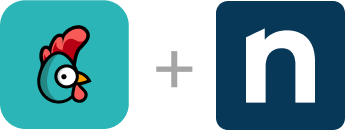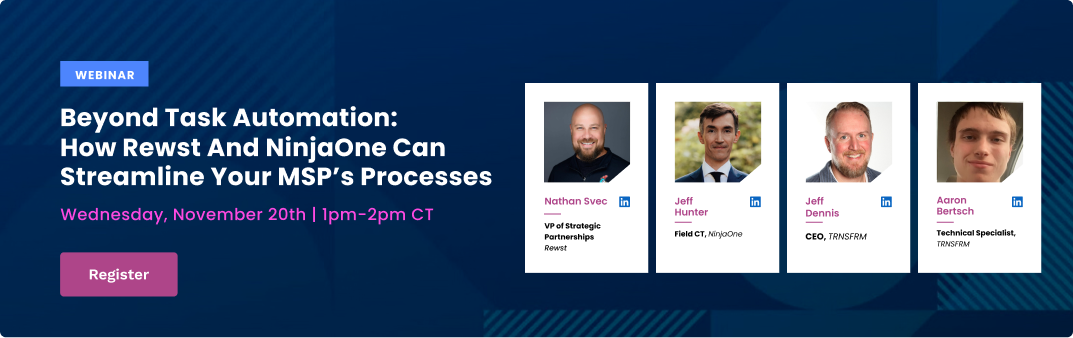How to get started with the Rewst-NinjaOne integration
To set up the Rewst/NinjaOne integration, visit our Rewst documentation site for step-by-step instructions on configuring the integration. From there, you’ll find details on authentication, API setup, and how to automate workflows between NinjaOne and your existing MSP tools.
By integrating Rewst and NinjaOne, MSPs gain an efficient, automated workflow for both device management and documentation, enabling faster resolutions and a more streamlined IT management experience.