How to get started with the Rewst Addigy integration
Review Rewst’s Addigy documentation for step-by-step guidance on setting up the integration, configuring API access, and automating Apple device management workflows.
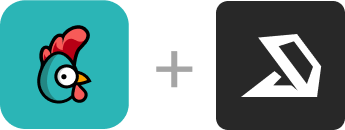
Addigy is a powerful MDM solution designed for managing Apple devices, including Macs, iPhones, and iPads. It features built-in automation to optimize productivity, security, and compliance. With a user-friendly interface, Addigy ensures real-time management of Apple devices while keeping them secure and compliant for clients.
Rewst’s API integration with Addigy enhances these capabilities by connecting Apple device management to other essential business systems and workflows. With Rewst, Addigy users can sync device events with PSAs, streamline HR workflows for onboarding and offboarding, automate customized responses to Addigy alerts, and more.
Rewst’s integration allows Addigy admins to automate workflows and integrate Apple device management with other core IT systems. This creates a seamless, cross-functional approach to managing devices.
For example, you can use Rewst to sync data between Addigy and your PSA, HR, or security platforms. This makes automated device enrollment and Apple device management a more seamless part of your operations.
Efficient PSA Syncing
Before: Updating your PSA with device and user details from Addigy required manual input. This slowed your team and increased the risk of data inaccuracies.
After: Rewst automates PSA updates based on Addigy events. This ensures accurate, up-to-date records without manual effort. Device status updates flow directly into your PSA, allowing your team to focus on higher-value tasks.
Why this Integration: Automated syncing saves time, improves data accuracy, and keeps client information current. Your technicians are freed up to focus on more impactful projects instead of repetitive tasks.
Seamless Offboarding for Departing Employees
Before: Securing devices for departing employees required manual steps, often leading to delays and potential security gaps.
After: Rewst enables HR-triggered workflows with Addigy, automatically deactivating devices when needed. Additional security actions, like a remote lock or wipe, can be triggered immediately when a user exits.
Why this Integration: Automating HR workflows minimizes delays and reduces the risk of security lapses. Your IT team can handle employee devices consistently without extra effort.
Flexible API Actions for Customized Responses
Before: Updating your PSA with device and user details from Addigy required manual input. This slowed your team and increased the risk of data inaccuracies.
After: Rewst automates PSA updates based on Addigy events. This ensures accurate, up-to-date records without manual effort. Device status updates flow directly into your PSA, allowing your team to focus on higher-value tasks.
Why this Integration: Automated syncing saves time, improves data accuracy, and keeps client information current. Your technicians are freed up to focus on more impactful projects instead of repetitive tasks.
With Rewst’s Addigy integration, you can design workflows that integrate Apple device management into your broader IT strategy. This improves compliance, automates device management, and enhances service quality across your MSP.
Review Rewst’s Addigy documentation for step-by-step guidance on setting up the integration, configuring API access, and automating Apple device management workflows.

Rewst is an automation software company
located in Tampa, Florida.


